在談論 Apple Pencil 時,很多人可能會聯想到繪畫和插圖。然而,在使用 iPad 和 Apple Pencil 進行繪畫、筆記或其他操作時,還需要進行導航。當然,可以使用手指進行操作,但使用手中已持有的 Pencil 會更方便。以下是如何使用 Apple Pencil 在 iPad 上進行導航的方法。
使用 Apple Pencil 打開控制中心
在使用 iPad 和 Apple Pencil 時,最常見的操作之一是打開控制中心以調整亮度、音量或其他設置。以下是如何使用 Apple Pencil 打開控制中心的方法:
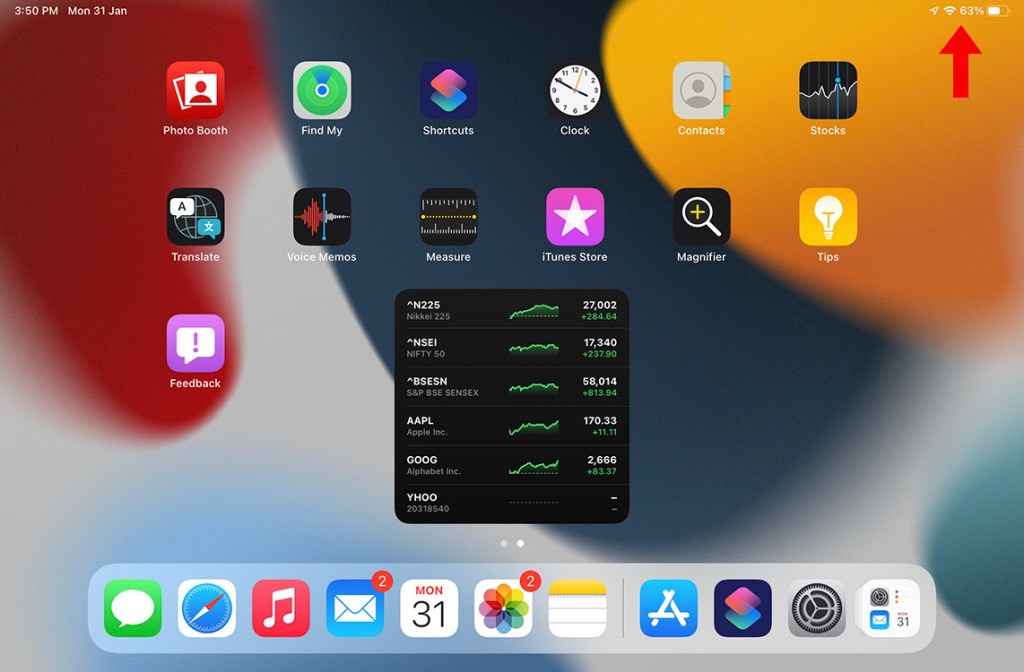
只需用 Apple Pencil 點擊 iPad 上方菜單欄中的「電池」圖標。
這將打開 iPad 的控制中心,您可以輕鬆調整所需的任何設置。完成後,只需點擊控制中心周圍的空白區域,即可再次關閉控制中心。
使用 Apple Pencil 打開通知中心
類似地,如果需要查看通知,可以使用 Apple Pencil 打開通知中心。只需用 Apple Pencil 點擊 iPad 上方菜單欄中的「日期和時間」圖標。

這將打開 iPad 的通知中心,您可以在此檢查和關閉通知。完成後,只需向上滑動即可關閉通知中心。
使用 Apple Pencil 返回主屏幕
Apple Pencil 能夠打開控制中心和通知中心,但奇怪的是無法直接返回 iPad 的主屏幕。無論是點擊主欄還是使用 Apple Pencil 向上滑動,都無法將用戶帶回主屏幕。
不過,可以使用以下方法來實現使用 Apple Pencil 返回主屏幕:
1. 打開 iPad 上的快捷指令應用,點擊加號圖標以創建新的快捷指令。
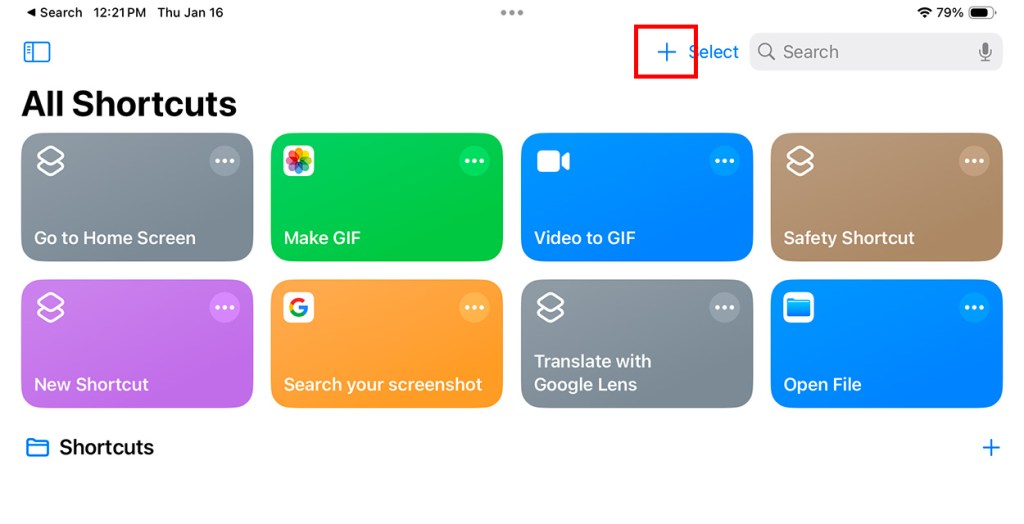
2. 在快捷指令中添加「返回主屏幕」的操作。
3. 點擊返回箭頭以保存快捷指令。
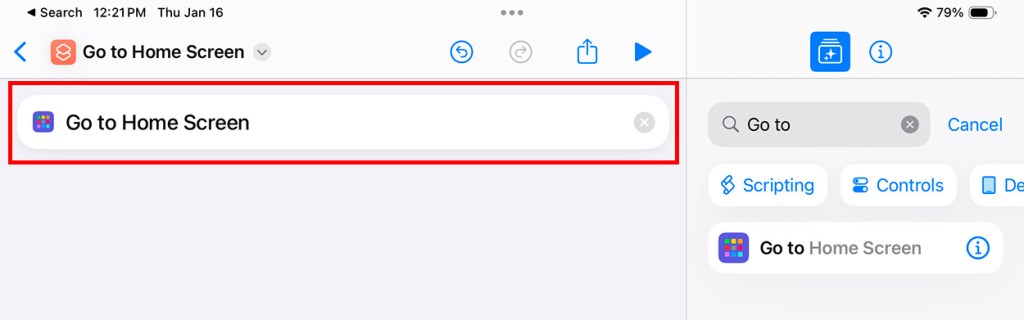
4. 打開控制中心,長按空白區域進入編輯模式。
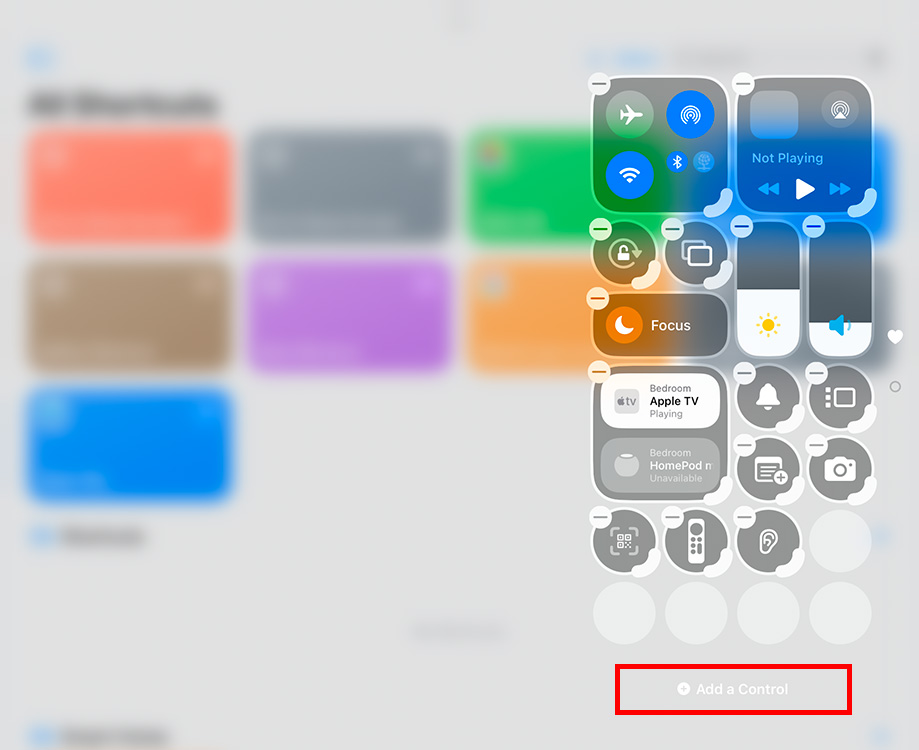
5. 向下滾動至「快捷指令」,然後點擊「快捷指令」選項。
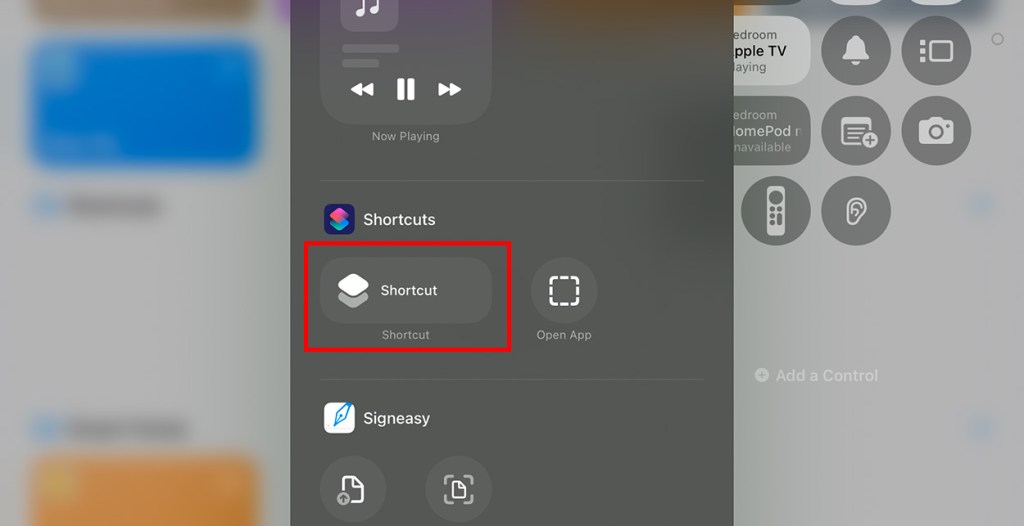
6. 點擊「選擇」,然後選擇「返回主屏幕」的快捷指令。
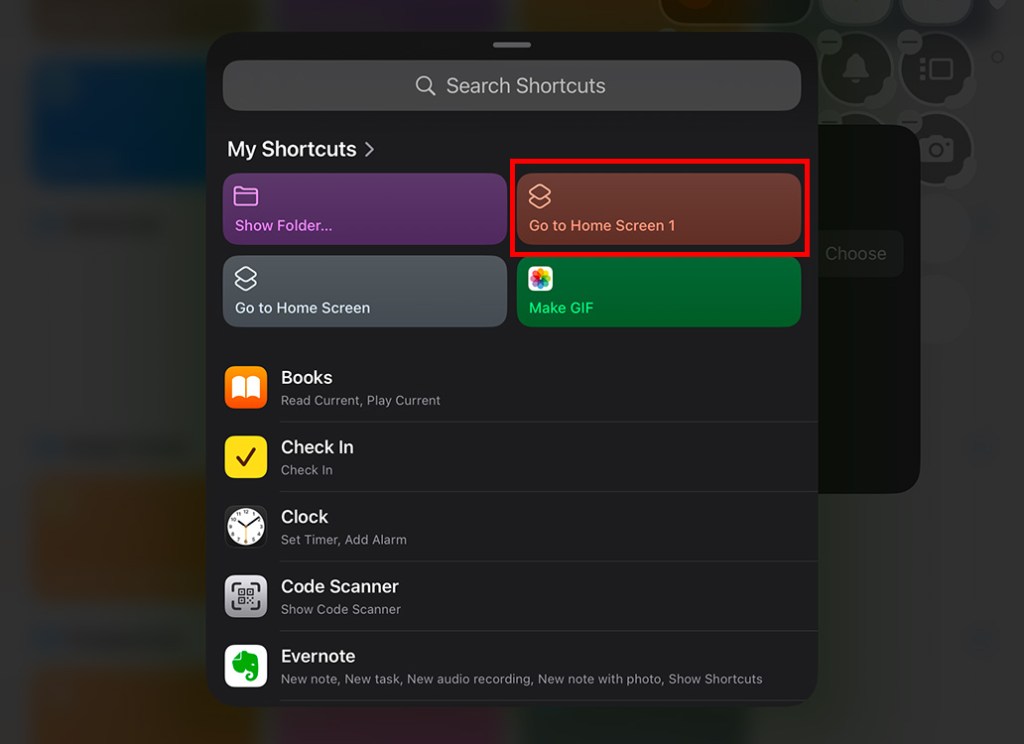
7. 點擊空白區域以確認更改。
現在,當需要使用 Apple Pencil 返回主屏幕時,可以打開控制中心並點擊「返回主屏幕」的快捷指令。雖然這種方法不如原生的返回主屏幕方式方便,但這是一個行之有效且相對快速的替代方案。
總結來說,這就是如何使用 Apple Pencil 在 iPad 上進行導航的方法。希望下次使用喜愛的 iPad 應用時,可以輕鬆使用 Apple Pencil,而不必不斷在 Apple Pencil 和手指之間切換。如有任何疑問,歡迎在評論中提出,並期待 Apple 能儘快添加原生手勢以使用 Apple Pencil 返回主屏幕。
日本電話卡推介 / 台灣電話卡推介
更多儲值卡評測請即睇:SIM Card 大全
https://www.techritual.com/category/sim-card-review/




